Data Recovery Software is a perfect tool designed to help users recover lost, deleted or inaccessible data from various storage devices. It can retrieve files that have been accidentally deleted or damaged due to hardware failure, corrupted formatting, or any other unexpected events. This software reviews, scans, identifies, extracts and copies data from deleted, corrupted and formatted sectors or in a user-defined location within the storage device. Whether you have accidentally deleted an important file or encountered data loss due to hardware issues. The best data recovery software can be a lifesaver in retrieving valuable information from your storage media.
Does data recovery software actually work?
Generally speaking, data recovery software for Windows provided by reputable firms proves effective, yet exceptions persist. Numerous professional data recovery providers boast success rates of at least 95% in recovering deleted or lost data, even from impaired equipment.
Let’s delve deeper into the effectiveness of data recovery software:
- Variability in Success Rates: While reputable data recovery software often yields positive results, it is important to know that success rates can vary based on several factors. These include the type of data loss (accidental deletion, formatting or hardware failure), the specific software used and the condition of the storage device.
- File Types and Fragmentation: The best data recovery software excels at retrieving various file types, such as documents, photos, videos and more. However, fragmented files or severely damaged storage media may pose challenges. Some software tools handle fragmentation better than others, impacting their overall success rate.
- Preventive Measures: To maximize the chances of successful data recovery, users should take preventive measures immediately after data loss. Avoid writing new data to the affected drive, as overwriting can reduce the likelihood of recovery. Additionally, stop using the device to prevent further damage.
While using it is a valuable tool, it is essential to set realistic expectations. Regular backups and cautious data management practices remain crucial for safeguarding your valuable files.
How to select one of the best data recovery software for Windows?
As mentioned previously, robust data recovery software significantly contributes to data retrieval efforts. Nonetheless, certain users may struggle to discern a suitable third-party tool from the array of data recovery software available.
By considering the following five reasonable criteria, you might identify one of the best data recovery software for Windows.
- Capability: The effectiveness of data recovery software relies on how well it supports different types of data loss situations and recoverable file types. These factors determine how well the tool works.
- Usability: Third-party tools need to be user-friendly, making it easy for users to master without much effort. The graphical user interface (GUI) is a crucial factor because data recovery software lacks an intuitive and straightforward GUI will be harder for users.
- Compatibility: A file rescue tool that works across different OS can help a wider range of users. However, if the software is designed for only one platform or OS, it might get lower ranks.
- Speed: Users often require data recovery urgently, which is why they prefer one of the best data recovery software for Windows with scanning speeds. Thus, a third-party tool that scans more quickly will be ranked higher.
- Price: Price is a significant factor. For example, certain tools provide both free and paid versions to accommodate different needs.
Recover deleted files from hard drives via MyRecover
Considering the specified criteria, MyRecover seems to be one of the best data recovery software choices for Windows.
This Windows recovery software integrates an advanced scanning method, resulting in a notable success rate in hard drive data recovery. Besides, it has a user-friendly GUI, affordable pricing, and straightforward operation and fulfills all the prerequisites for an efficient solution.
The following steps depict how to recover deleted files from hard drives via MyRecover!
Step 1. After installing and running MyRecover on your Windows, select the local hard drive that saves your wanted files before permanent deletion > click Start Scan.
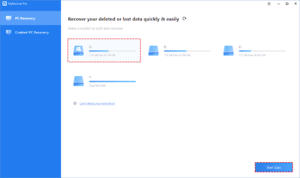
Step 2. After clicking Start Scan, MyRecover automatically runs Quick Scan and Deep Scan to detect all the recoverable files on your selected local hard drive.
Throughout the scanning process, you can filter and preview your required files based on various criteria such as Filename, Document Type, Path, Size, Date, etc.
For example:
Name: Input the pertinent filename of the files you require to swiftly locate them.
Date modified: Set the date (today, yesterday, last 7/30 days, etc.)
Size: Set the file size (<128KB, 128KB~1MB, 1MB~512MB, etc.)
Step 3. Under the Deleted Files/Recycle Bin/Other Missing Files folder, find the lost files you want to retrieve > click Recover x files.
Please have a closer look at MyRecover now!
Deal with data loss caused by deletion, disk formatting, virus attacks, or system crashes.
Recover deleted/lost files from internal/external HDDs, SSDs, USB drives, SD cards, memory cards etc.
Recover 200+ file formats: images (JPG, PNG, DNG, TIFF, etc.), videos (MP4, MOV, AVI, etc.), audio (MP3, WAV, etc.), MS Office and WPS files, folders, compressed files, websites etc.
Combined scanning method: Automatically run Quick Scan and Deep Scan to search all the recoverable files. During scanning, you can filter and preview your needed files according to filename, file format, saved path, storage size, deleted date etc.
Good compatibility: Work well with Windows 11, 10, 8, 7, and Windows Server.
Wrapping up
Suppose you aim for a higher Windows file recovery rate. In that case, it’s recommended to stop using your Windows or other local hard drives and initiate data recovery through third-party tools promptly. If needed, please refer to the above five criteria to choose one of the best data recovery software. Based on our evaluation, MyRecover emerges as an outstanding data recovery tool.
To minimize the risk of data loss, please be cautious before deleting files or emptying your Recycle Bin. Additionally, it’s necessary to make regular backups using Windows backup features or another backup software, as regular backups offer the most effective protection against data loss.