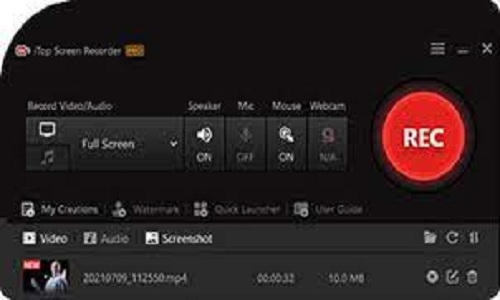We’re spending a lot of time at home now that remote work is becoming more prevalent in the post-COVID era. As a result, most people are spending a lot more time on their computers and gaming stations, making having the correct tools even more important. We researched the industry to find the best screen recorder for PC for your needs. Whether you’re recording a company meeting or showing a new gaming method. Below are the 5 best screen recording software for 2022.
iTop Screen Recorder
iTop Screen Recorder is a free and straightforward screen recorder with 4K recording options and a built-in video editor. It’s a flexible program that lets you record your microphone, computer sound, and camera for use on numerous devices. What sets iTop Screen Recorder apart from the competition is its ability to provide the user with complete control. There is no time limit, a big advantage since most other recorders only can record 5 minutes for free. When it comes to exporting, you can save your video files in a variety of formats, including MP4, MOV, GIF, FLV, and others.
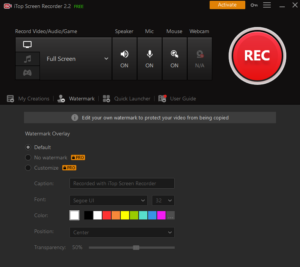
The built-in video editing tool of iTop Screen Recorder allows you to enhance your videos. It allows you to clip, edit, resize, and save the movie in the format of your choice. Quick Launch is a very useful feature that comes with iTop Screen Recorder. When you first launch the software, you’ll be presented with a selection of possibilities. Including YouTube, Zoom, Twitch, Spotify, and others, all of which can be started and stopped with a single click.
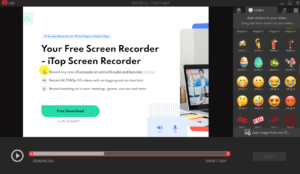
Camtasia
Camtasia is a simple screen recording software with a lot of video editing features. It supports a variety of formats, including recording video calls, websites, and software, and includes a drag-and-drop editor to let you fine-tune your recording. There are royalty-free assets available to give your video that extra touch. When you’re done, you can effortlessly upload your video to YouTube, which gives you more compatibility and makes your life easier.
It’s simple to use for beginners, with video tutorials to guide you through creating how-to videos and demos that convert clients. There are templates available to assist you in getting started, and you can even add unique effects to your recording. It’s a simple program to use, thanks to pre-installed themes and libraries, as well as shortcuts and favorites for all of the tools and settings you use the most.
OBS Studio
OBS Studio is a free screen recording software that supports a variety of formats. This enables you to combine many types of material, such as screen captures, photos, text, Internet windows, and webcams. You can preview each individual scene in Studio Mode before you start putting it all together. There’s no limit to how many scenes you can move between, and there’s even a special modular UI tool that lets you rearrange the film till it’s just right for you.
The audio quality is excellent, due to an intuitive audio mixer that includes extras like noise suppression and VST plugin support. You can also polish your movie with the Streamlined Settings tool.
Loom
Loom’s standout feature is that it supports a variety of recording methods, including screen, camera, microphone, and internal audio. Videos are automatically stored in the cloud so you may watch them whenever you want. This is a form of software that promotes cooperation by allowing users to communicate with you via time-stamped comments and amusing emoji reactions.
You will also be notified whenever there is viewer action on your account, ensuring that you do not miss any comments. You may also access a mobile-friendly library on the go, allowing you to watch your videos even if you are not near your computer. You’re in control, too, thanks to security controls that provide precise viewer information so you can enhance your movies over time.
For the occasional user, there is a free plan. But if you plan on remaining busy, you may upgrade to a paid subscription.
Nvidia ShadowPlay
Nvidia ShadowPlay is a screen recording software option available only for Windows users. But if you know how to use it, it’s a powerful tool. It’s special in that it’s created specifically for gaming. The ability to automatically save your game highlights, including those critical kills. You can record gameplay in either 8K HDR at 30 frames per second or up to 4K HDR at 60 frames per second with ShadowPlay. Because the software is hardware accelerated, it will not interrupt your gameplay if you leave it running.
Any ShadowPlay video may be turned into a GIF for quick sharing on Google, Facebook, or Weibo. You can take a screenshot with up to 8K resolution and share it on Facebook, Google, or Imgur. Go live with a broadcast viewable on Facebook Live, YouTube Live, and Twitch if you’re feeling social.
How to choose your screen recorder?
You can always try out each of these screen recorders above and discover what works best for you. Even if you’re new to screen recording, most features are very simple to use.
But it’s a lot easier if you know what you’re going to capture in the first place. Is it a professional video capture for meetings, a screen recorder for YouTube, or even live streaming via game? Then, to begin the recording process, choose a good recorder.