Sometimes, you forget your passcode on your iPhone device, or something might be wrong with your device. There can also be a time when the touch or face ID would not just work. You have to turn towards alternate methods to unlock your disabled Apple device to overcome this crisis. Here are the Top 5 Tools to Remove iPhone Screen Lock without Passcode.
1)Dr.Fone- screen unlock
Dr.Fone is a tool used for removing screen passcodes, face ID, and touch ID. You can bypass the Apple ID and iCloud activation lock. By following the steps carefully as you read them through, you will be free from your worries in no time.
Step1: First, download Dr.Fone on any desktop. Then select the option “Screen Unlock.”
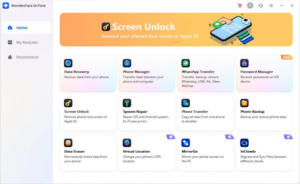
Step2: Use a USB cable to connect your iPhone to the desktop
Step3: Now that you have linked Dr.Fone to your iPhone, you will be able to see the Unlock window displayed. Click on Unlock iOS screen to begin.
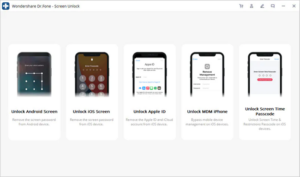
Step4: Now, to enter DFU mode, you will have to follow the instructions in the new window.
Step 5: The tool will detect system version, device model, etc. After confirming the information, click the start option displayed there.
Step 6: After the firmware is downloaded, Dr.Fone will continue to erase the passcode. For that, click the button Unlock Now, as shown in the image below. Then confirming erasing operation is necessary as this will wipe out the phone data.
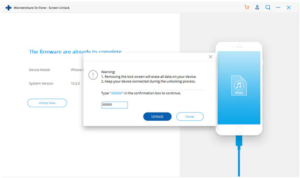
Step 7: Within a few minutes, you’ll see that the iOS lock screen is no longer there, and the iPhone will reboot to the pin-packed version, which has no lock screen.
2)4uKey
4uKey is software used to remove iPhone screen locks on your phones, such as passcode, password, face ID, or touch ID. By following a few simple steps mentioned below, you will be free from all your worries.
Step 1: Install Tenorshare 4uKey on a desktop. After the installation process is complete, click on ‘start’ to unlock your Apple device.
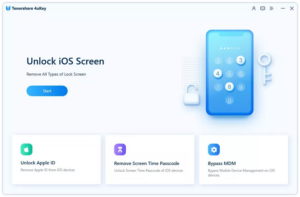
Step 2: Connect your disabled iPhone to your desktop using a USB cable. The software will detect the device, and now you will see a ‘next’ icon. Click on it.
Step 3: After that, you will be prompted to download a ‘firmware’ package. Choose a safe path and click on ‘download’ to start the installation.
Step 4: After the firmware is installed on your desktop, you will see the ‘start to remove’ option. Click on it.
Now your passcode removing process will occur.
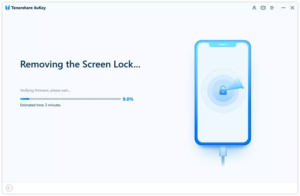
The process takes several minutes; thus, make sure that your device is connected to the desktop the whole time so it would not cause any issues during the process.
Step 5: If your passcode was successfully removed, you would see ‘iPhone Screen lock Removed successfully’ on your desktop screen. Now, you can set up your iPhone from the start and restore it from backup.
3) EaseUs MobiUnlock
Another software for unlocking a disabled iPhone is EaseUs MobiUnlock. It is compatible with every password type and does the job in a few moments. You are able to remove iPhone screen lock and are good to go by following a few simple steps.
Step 1: download the EaseUs MobiUnlock software from your browser from its official website.
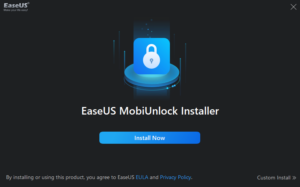
Step 2: After the installation is complete. Click ‘next.’
Step 3: Connect your iPhone device to a desktop through a USB cable. After that, click on the ‘start’ button.
Step 4: You will now see an icon asking you to download firmware. Click on it to install the firmware.
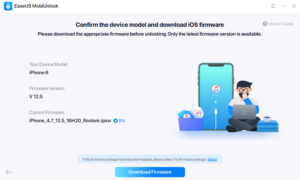
Step 5: After the firmware is installed, you will now see an ‘unlock’ icon. After clicking on it, the passcode removal process will begin.
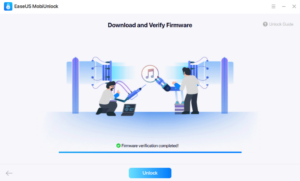
After the process is complete, your iPhone will be unlocked, and thus, you will have to factory reset your iPhone without knowing the passcode. Now you will see the process has been completed to remove iPhone screen lock.
4) FoneLab iOS Unlocker
Another software you can opt for, in case your iPhone is disabled, is FoneLab iOS Unlocker.
Step 1: install FoneLab iOS Unlocker for absolutely no cost on a desktop. Now click on the ‘Wipe Passcode’ option in the main interface.
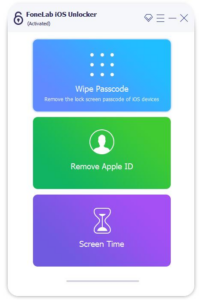
Step 2: Connect the iPhone to a desktop through a USB cable. After confirming some information click the ‘start’ option.
Step 3: After clicking on the ‘start’ option, the process will begin, and FoneLab will unlock your iPhone in a few minutes. And then, you will be able to access your iPhone without using a passcode.
5) Find My iPhone service
If you want to remove iPhone screen lock without a computer, you can use Apple’s ‘Find My iPhone’ service. It enables you to perform specific actions on an iOS device remotely. You can access either the app or the website on another machine and unlock the disabled iPhone without a passcode or computer.
1: On another Apple product, you can access the Find My iPhone app by downloading or even online for free of cost.
2: Log in to your iCloud account to start using the Find My iPhone feature.
3: Now, you will see all your Apple devices using the same iCloud account. Click on the disabled iPhone from the list.
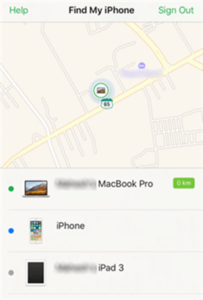
Step 4: Click ‘actions.’ You’ll see this at the bottom of the following screen
Step 5: You will see three options available before you. Click on the last one that is ‘Erase iPhone.’
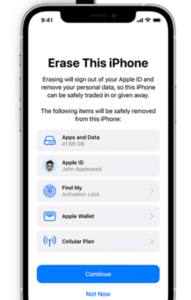
Step 6: Your iPhone will remove iPhone screen lock now without a passcode. This method also wipes out all your data on your iPhone. You can set up the device from scratch. Click on Restore from iCloud backup to restore an iCloud backup on the device.
Please give us your feedback on the improvement of our content.

4 thoughts on “Top 5 Tools to Remove iPhone Screen Lock Without Passcode”