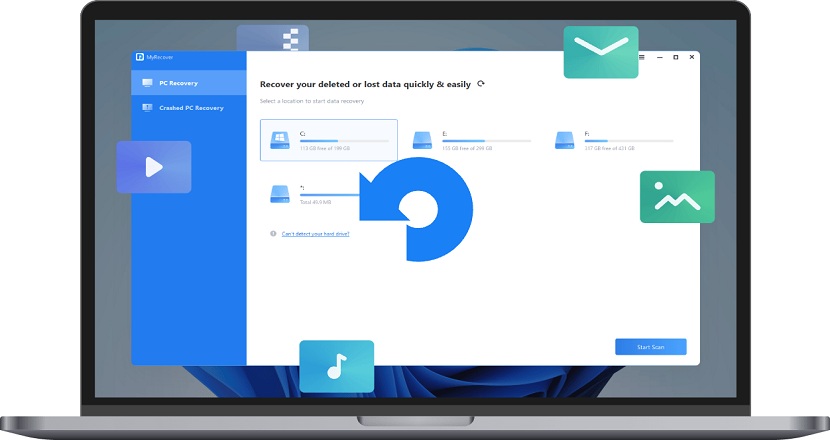Why data recovery software is important?
Data recovery involves the retrieval of deleted, lost, or corrupted data from a computer or storage device. This process is crucial for businesses and individuals, given that the consequences of data loss can result in substantial financial and emotional burdens. In this case, the significance of free file recovery software underscores its indispensable role in safeguarding valuable information.

How do I choose a data recovery software?
“But what is the most powerful data recovery software? How do I choose the right free file recovery software?” Please consider the following five criteria that could be of assistance.
First, the context of the data loss scenario is crucial. Distinct situations demand specific recovery tools and approaches.
Second, powerful and user-friendliness features are the key to selection.
- Offer the preview, filter, sort, or search features.
- Selectively recover files or folders with the original file names, paths, or attributes.
- Provide non-tech users with an intuitive GUI.
Third, cost plays a significant role, particularly for individuals favoring free file recovery software.
Fourth, good compatibility is another factor. Please see if your chosen program supports your Windows operating system, file system, and storage devices.
Fifth, reviews and ratings from others serves as an additional important factor.
Recover deleted/missing files from hard drives via free file recovery software
Considering our evaluation, MyRecover, a powerful Windows recovery tool, is worthy of your confidence.
In summary, the best free file recovery software Windows provides powerful features, a friendly design, a free file recovery version, excellent compatibility, etc.
Please get an overview of MyRecover below:
Recover data:
- Recover deleted/lost files from internal/external HDDs, SSDs, USBs, SD cards, etc.
- Recover data caused by deletion, disk formatting, virus attacks, or system crashes.
- Recover 200+ types of data: images (JPG/PNG/BMP, etc.), audio (MP3/WAV/ARM, etc.), videos (MP4/MOV/AVI, etc.), texts (MS Office files/WPS files, etc.), compressed files (RAR/ZIP, etc.), emails, websites, etc.
Easy-to-find recoverable files:
- During scanning, users can filter/preview their targeted files according to filename, file format, saved path, storage size, deleted date, etc.
Free file recovery versions:
- Recover 30MB of data for free with unlimited times.
Good compatibility:
- Support Windows 11/10/8/7/Server and NTFS/exFAT/FAT32/ReFS file systems.
Don’t hesitate to download this file recovery software to recover deleted files without paying!
Step 1. After installing and launching MyRecover, select the local drive that saves your permanently deleted files before data loss > click Start Scan.
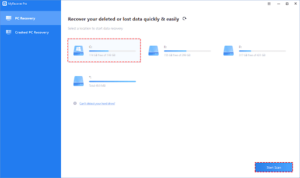
Step 2. After clicking Start Scan, MyRecover automatically runs Quick Scan and Deep Scan to detect all the retrievable files on your chosen drive.
During the scanning process, you can filter and preview your needed files according to Filename, Document Type, Path, Size, Date, etc.
For example:
Name: Enter the relevant filename of your needed files to quickly locate them.
Date modified: Set the date (today, yesterday, last 7/30 days, etc.)
Size: Set the file size (<128KB, 128KB~1MB, 1MB~512MB, etc.)
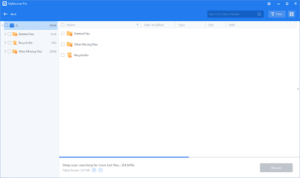
Step 3. Under the Deleted Files/Recycle Bin/Other Missing Files folder, locate the missing files you want to retrieve > click Recover x files.
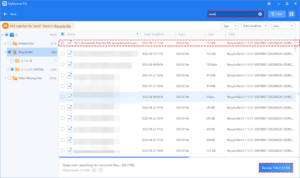
To recover unlimited files with more Windows computers, please consider upgrading MyRecover to the Pro/Tech version.
In the end
Are you seeking trustworthy free file recovery software? Or are you wondering how to select one of the best free file recovery software Windows?
Should these concerns trouble you, you can refer to the top five criteria for choosing a satisfactory file recovery tool.
To prevent further damage, please adopt the following preventive measures to safeguard your valuable data.
1. Before proceeding, double-check the items you plan to delete.
2. Use Windows backup tools or consider alternative Windows backup software like AOMEI Backupper Standard for backing up folders, partitions, disks, or systems.
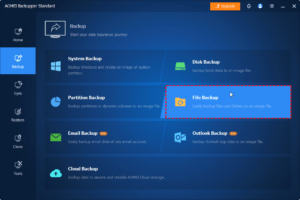
3. For Microsoft Office programs, try to create a backup copy followed by the original file. Here are the steps. Please open an MS Word document > click File > Options > Advanced > Save > tick Always create a backup copy > OK.
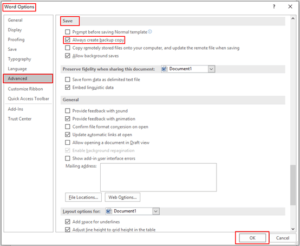
4. Act promptly-it’s the most impactful strategy.