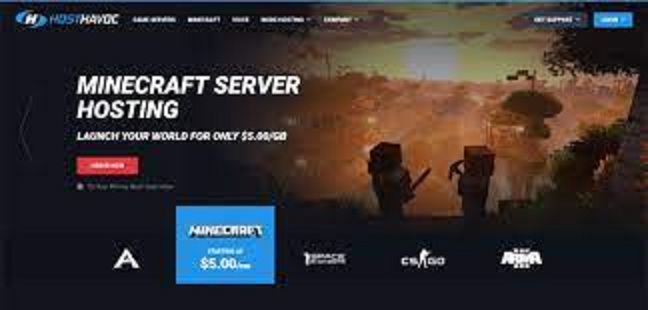Minecraft How to host a server
Minecraft is a game playing world widely and people and children like to play minecraft. You can make your own minecraft server and here the question arise if you can make your own minecraft server then how you can make it. Here I am telling you how to create your own minecraft server and after getting or creating your server you can play minecraft with multiplayers like your family members and your friends also. You can play at international level minecraft after getting your own server. You can enjoy an amazing experience by this. I am telling you step by step that how to create your own minecraft & see minecraft how to host a server.
Minecraft Java Edition
The first step to create your own minecraft host server is to get minecraft java edition. You purchase or get the mine craft java edition. If you have window ten edition of minecraft you cannot make your own server. For hosting your own server it is important to get the java edition of minecraft. If you want to host your own server, so get and download the java edition of minecraft. After downloading the java edition of minecraft you can go through the next process of creating server.
Get latest version of Java
For the process of creating your own minecraft server it is important that you must have the latest version of Java. If you don’t have, then download or install the latest version of Java. Minecraft needed Java for running the game and the latest version of java helping you to create your own server without any problem and without any difficulty.
- You can download latest version of Java by following these steps.
- Install the latest version of Java
- Red Java download button appears on your screen. Click the red button.
- After clicking red button, an option will appear on your screens which are their terms and policies.
- Read their terms and after that click to agree and start free download button.
- After downloading you can find Java file in your download folder.
- After finding it in download folder, start to run the Java file.
- If load the app, then click to install Java.
- This is the first step to create your own server and this first steps goes to completion.
How to download the minecraft server
- For downloading a minecraft server we need to download the server.jar file from the website of Minecraft. You can download older version of minecraft and the latest version of minecraft.
- Server jar is needed for download the Minecraft. If you don’t have server.jar then downloads it.
- After downloading the server.jar, you can download the latest version of Minecraft from the website of Minecraft.
- You can download minecraft by the following link.
- https://www.minecraft.net/en-us/download/server
- By this link you can download the new version of Minecraft.
How to download Minecraft java edition server
- After all these steps mentioned above you needed to download minecraft Java edition server.
- After downloading Java edition server you can find it in your download folder.
- Go to your download folder and find your Minecraft Java server and open the Minecraft Java server to run this application properly.
- Go to your desktop and click write and make an empty folder.
- After creating an empty folders, give this folder an appropriate name.
- You can give it the name as you wish; this is your minecraft server.
- Now go to your download folder and find server.jar, copy this server.jar and paste in the folder.
- After copy the server.jar, go to your desktop and open the server folder. Paste your copied server.jar in the server folder to make a file.
- After creating the file, EULA agreement is shown on our screen and we must accept it. After accepting the EULA agreement, open the Eula. Text file.
- For creating your own server, we needed more folders to create our server. We put our files in these folders.
- After following all the steps mentioned above, you server is released officially and you can start your work on it. Players can find your server game if your server set up is on. If you run the server your friends can find and join your server with the help of internet connection.
How to run the server

After making your own minecraft hosting server, you need to know how to run your minecraft server. For this purpose we need to create batch files which help us to run our server easily and rapidly.
For creating batch file follow the steps bellow.
- Return to your server folder and click right to create a new document.
- After creating a new document, give it a suitable name and this document help us to run our server easily and make our work easy.
- after naming your document file, open this document file and place your text in this document which help you to run your server rapidly and without any problem.
- we need to find out two proper lines with more RAM memory and these two lines are –Xms1024M and second one is –Xmx1024M, these two lines give more RAM memory to run our server affectionately. These give gigabytes of ram to our server to run rapidly.
- We needed server.jar to run our server rapidly and we already create server.jar in the same folder.
- Then go in your window setting and make sure that your window always opens your batch file. this can help you in dealing the problems such which are comes in the launching of your hosting server and helps you to deal the difficulties which comes during the play.
- In the next step it is essential to save this file, go to files and save this file with a suitable name. You can give it the name as batch file. It helps you to find it rapidly from your file folders.
- after saving this file and giving it name, go to your menu, go to your text document and includes and attach all file with it which are creating by you.
- After adding all files in your text document give it a suitable name and this create the new version of your server. This new version is your batch file.
- After creating new versions it is essential to delete your previous files which make you confuse. Delete your old text file and run your new files which are batch file.
- Now batch file is starting to work.
- Now it is essential to test that, is your server launch with the batch file or not. go to your new batch file and start your server. If our server does not lounge then check out is the file name place by you right or no. put correct jar file to launch your server.
- Your server is launched and now goes out of the server window and command window as you launch your server.
- You can set your server as you wish.
- Try to run your server more rapidly and smoothly as your friends can find your server out and can join your servers and play Minecraft with you.
- If your server has any problem then solves it rapidly to give a good and excellent service to your friends and followers.
How to set up server properties
Now it is essential to watch server properties and you can change your server properties as you want. You can decide which type of game you want to play on your Minecraft server.
For setting Minecraft server properties, follow the steps mentioned below.
- Go to the server properties file and open this file.
- After opening this file, you will watch much text section in this file.
- Keep the most important one from this text sections and check out the properties.
Many options are appear on your computer’s screen. Most important property is Gamemode=Survival property by which your players play by your servers by default. Second one important property you need to know is Gamemode=creative, by this property players can build, break and players are unbeatable by this game mode. The next property is spawn-monster=true, by this property monsters and enemies of your players are shown in game. Changing this property to spawn-monster=false, monster does not appear in your game.one main property in your minecraft server is pvp=true, pvp means players vs. play. This property controls that can Minecraft How to host a server.